Quick Start
Overview of JoyBird
Let's start with a quick recap of what JoyBird is.
JoyBird is a hosted website builder - this means there are no downloads or installation required, everything you need to publish your website can be done right here.
The following sections take you through creating a new website in less than 5 minutes.
Create a User Account
Every website on JoyBird is associated with a user account.
You can create a user account here. You will not need to enter any credit card details, you will start on the Free Plan by default.
Note: Currently we are testing JoyBird with a small number of beta testers only. You will likely see a waitlist screen like the following. Every week we will send emails upgrading you from a waitlisted user to an active user.
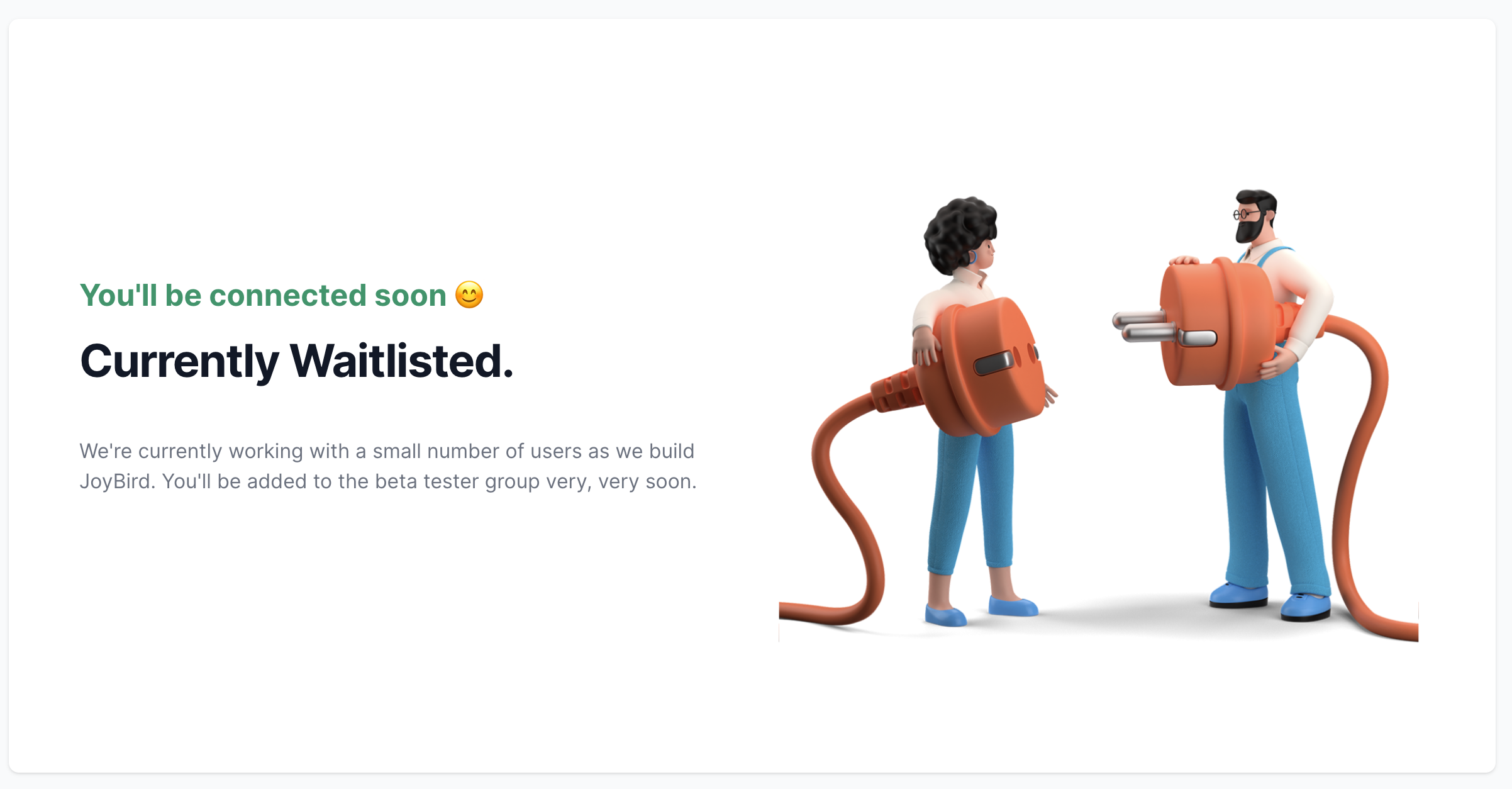
Create a New Site
Once your user account is active, you can create a new site. This will be your first step when you login to your dashboard.
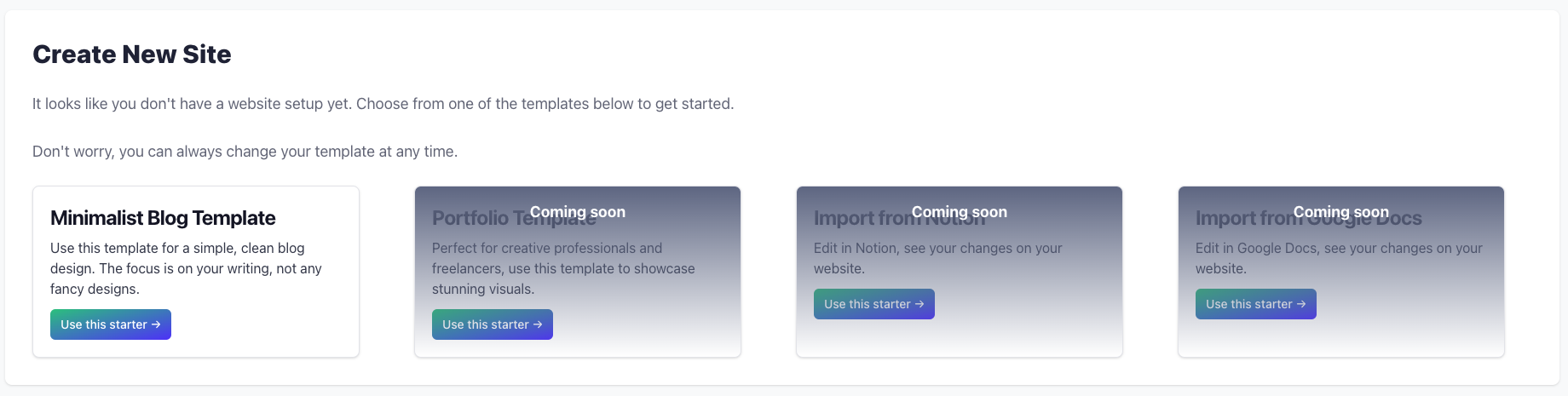
By default, every new site starts on a subdomain on joybird.ai. If you are happy with this, you have no further changes required at this stage. 🙌
At any time, by changing your Site Settings you have the option of:
Select your own subdomain on joybird.ai
Add your own domain or subdomain to be used with your JoyBird website
We can also register a domain name for you, this is an optional add-on to your JoyBird subscription.
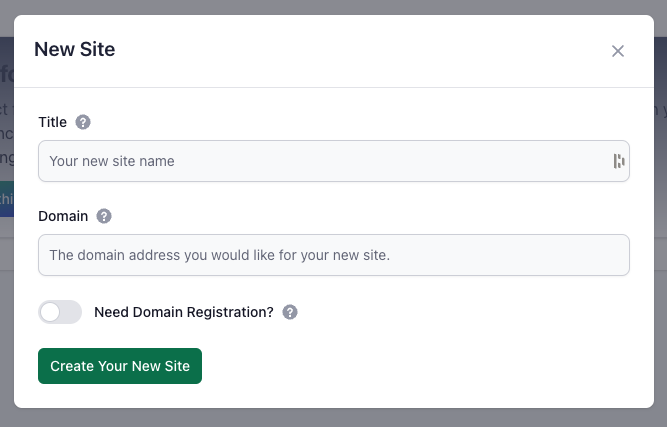
Create Pages
Every site on JoyBird can have as many Pages as you like.
Pages are the main pieces of content for your website, and each is available at a separate URL.
To create a new page, navigate to the "Pages" tab in the dashboard.
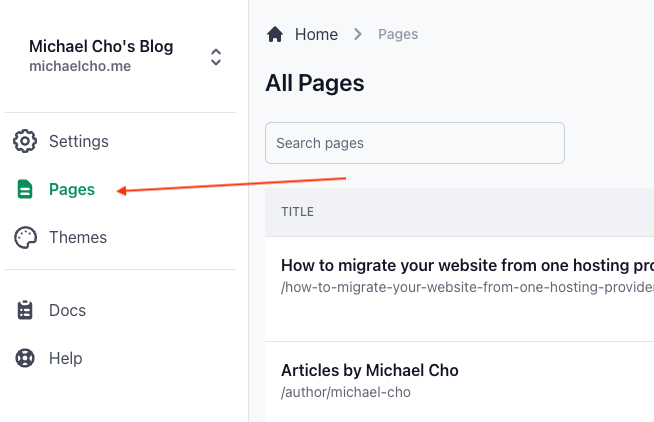
This will bring up a simple form - you just need to enter a title for your new page. Don't worry, you can always change this later.
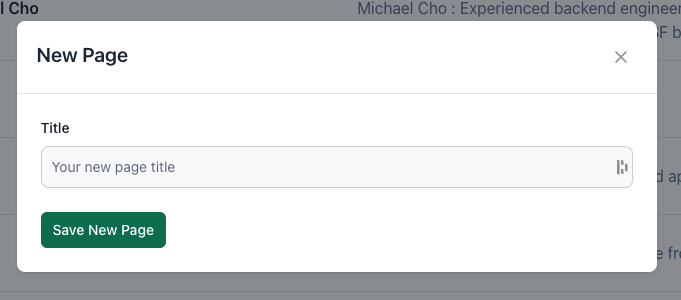
When your page is first created, it is automatically in draft mode. This means it won't be visible, not until you update its status to published.
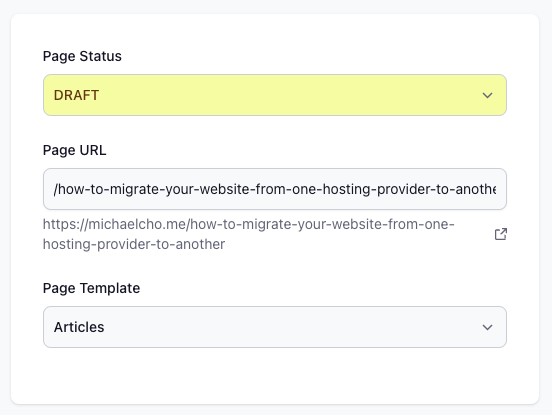
At this point, you're ready to write for your new page 👏🏽
Type away, copy and paste from anywhere, and upload images all in the Page Content area. You may notice there is no "Save" button - all your changes are saved as you type. If your page is in the "Published" status, then your changes will be visible on your live site within a few seconds.
Wrapping Up
That's all you need in this Quick Start to getting your website live with JoyBird.
If you want to make some optional changes to your site or pages, take a look at our documentation for Site Settings and Adding Pages.